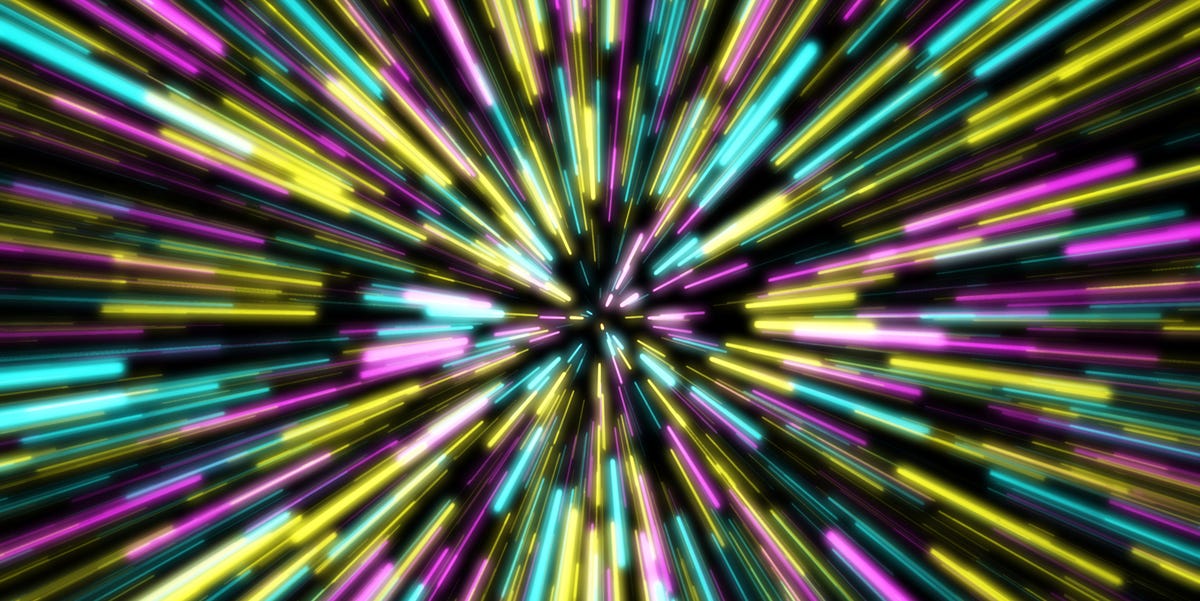Backup WhatsApp It is a tool responsible for creating a duplicate copy of all current information in your account, whether messages, multimedia files, or settings. The goal is to preserve the content of your personal and group conversations so that you do not start from scratch.
This backup is stored in Google Drive and this is where the problems start: first, the aforementioned platform shares a total of 15 GB with Gmail and Google Photos, if you use it, you will have to pay for more space; second, Now WhatsApp copies consume cloud storage; Thirdly, these documents are very heavy, with a two-year account weighing between 8 and 15 GB.
If your Drive account doesn't have enough storage space, it will be impossible for you to create a backup, which means that when you transfer your information to another mobile device, It is a fact that you will lose some data because you are restoring an old copyWhat would be the solution? Simple, resort to chat transfer.
This is how you can transfer your WhatsApp information to another smartphone if your Drive space is insufficient
- First, check it out WhatsApp It has no pending updates and both cell phones are connected to the same Wi-Fi network.
- Now, open the app and click on the three dots icon located in the top right corner.
- Several options will be displayed, tap “Settings” > “Chats”
- Scroll down and click “Transfer chat“.
- The first time a window will open indicating the following: “Transfer your chat history privately and receive your latest messages without using Google Drive“.
- The next step is to click on “Start” and you will be asked to enter your fingerprint so that the scanner camera will open.
- Enter WhatsApp in New android cell phone Register with your current number.
- The window will go outTransfer chat history from old phone> Click “Continue” and you will see the QR code > Scan it with your old device.
- The transfer process will start and on the new mobile you will see an “Invitation to Connect” pop-up > click “Accept”.
- Finally, click Next > Continue > Allow, and you've just registered your account without Google Drive.
Did you find this WhatsApp trick interesting? We tell you that this messaging app is constantly changing and updating, so new shortcuts, codes and tools are always appearing that make your experience of sending or receiving texts, stickers or multimedia content more enjoyable. To continue discovering news, you will only need to enter the following link containing more WhatsApp notes in Mag, and that's it. Do not miss it!
Follow us on our social networks:

:quality(75)/cloudfront-us-east-1.images.arcpublishing.com/elcomercio/BHUTS7HY7FEFDGP6FOUEF2LAPU.jpg)