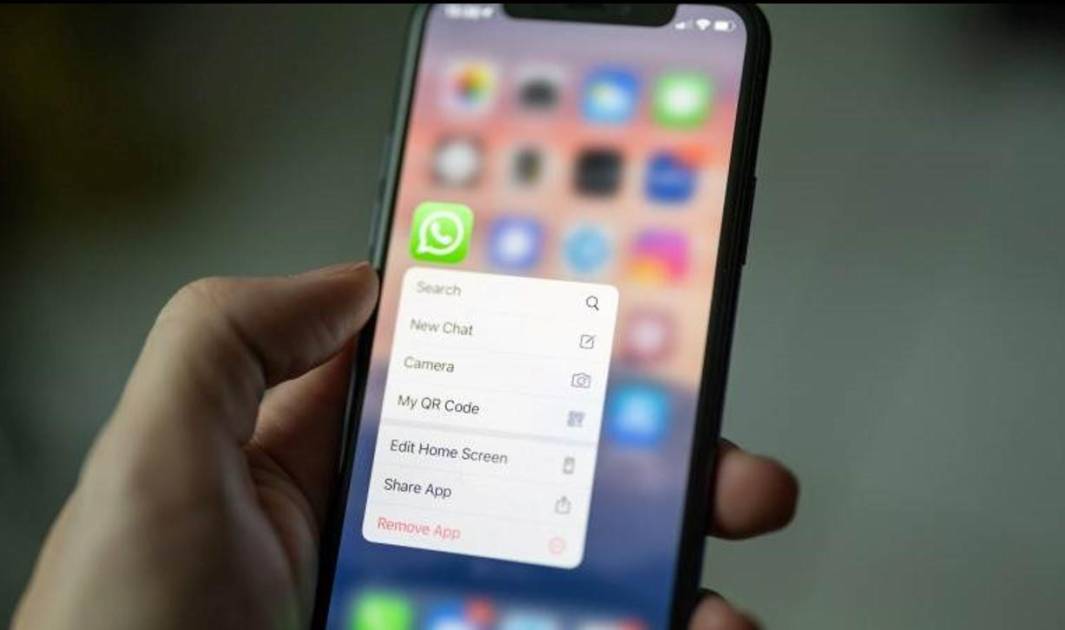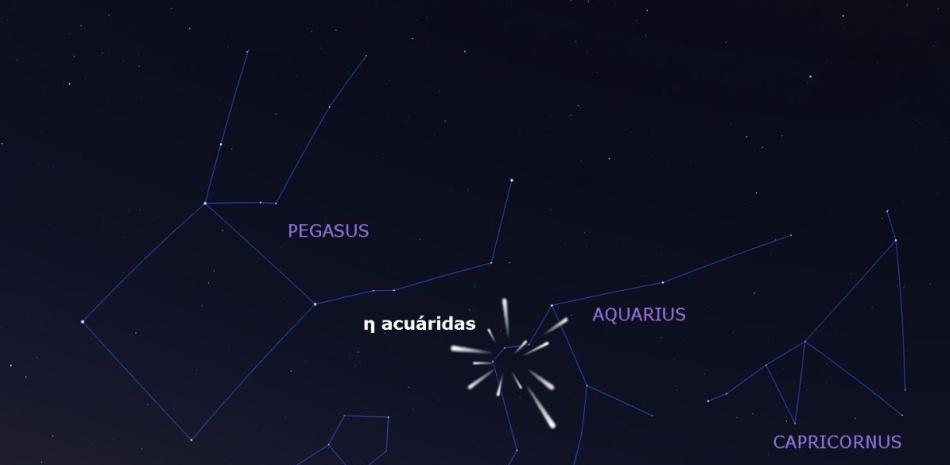I will show you in this guide How to Use WhatsApp Legally and Safely While Driving with Android Auto. While the app doesn’t offer a full touch interface in this context, it integrates into the car’s system and provides secure methods of interacting with your contacts through Android Auto.
In this complete guide, I will explain step by step how to make the most of WhatsApp in your car’s multimedia system with and without penalty. Without compromising your safety behind the wheel. All the keys you need to know can be found in the following sections.
How to read WhatsApp message on Android Auto?
Read WhatsApp message on Android Auto You have to wait to get it. Yes, this sounds pretty obvious, but it’s important to stress this detail because you can’t scrutinize active conversations from your vehicle’s screen.
This means that the system will only display and read messages you receive while driving, you cannot manually select a chat or group. How is it done?

One way to read a WhatsApp message on Android Auto is tapping the notification
It is very simple. When you receive a message notification, the option appears Touch to hear it. Once you click on this section, Google Assistant will start reading the message.
You should note that there is no way to preview the content of the message before clicking on the notification. So, if you like Protect your privacy, especially if there are other people in the vehicle, it is best to wait until you are done driving. Otherwise, the people who are with you in the car will know what you sent on WhatsApp.
Read the latest news without touching the screen
Avoid touching the screen as much as possible if you want to avoid penalties. While Android Auto offers touch controls designed to not distract you, an agent can penalize you if they see you interacting with the screen.
So, you can ask Google Assistant to read the latest news “Read my messages”.
How to Auto Reply WhatsApp on Android?
If you want to reply to a received message, you should know that there are a few ways to do it. These are:
- With Google Assistant. This is the best option, as you avoid touching the screen, which you should avoid at all costs to save yourself the resulting penalty. Call the wizard and say “Reply to the message”.
- Tap the Reply button. Android Auto also has reply buttons on notifications on the home screen. When you receive a message, tap that button to quickly reply.
Can I send new messages via WhatsApp from Android Auto?
The answer is yes. You have to follow different steps to do this than you do on your mobile. WhatsApp on Android Auto has a minimal interfaceWith the premise of avoiding distractions as much as possible.

Google Assistant gives you the help you need to send new messages
Tap on the app icon and it will open on your vehicle screen. What you’ll see is a list of notifications, a good place to read messages you’ve received while on the go. However, if you want to send a new message, click New. What will happen at that time?
basically, Google Assistant appears I look forward to doing this work. You need to specify who you want to send the message to and its content. Once the appropriate checks are done, confirm the shipment.
Apart from this, there are three additional ways to send messages via WhatsApp with Android Auto. The best part is that two of them don’t require you to touch the screen. You can invoke Google Assistant by:
- Press on Microphone iconIn the Android Auto taskbar.
- Use the button Voice commands from your car, should be present if your vehicle is compatible with Android Auto. You can find it between the steering wheel controls or on the side levers.
- Enable detection of the “Ok Google” command. It’s something you’ve previously done from your phone.
When prompted by the wizard, use the command “Okay Google, send a message via WhatsApp [nombre]”. The process continues as if you tapped the button New WhatsApp for Android Auto.
WhatsApp on Android Auto works best without touching the screen and in moderation
When using WhatsApp on Android Auto, My suggestion is that you should put safety and law first.. It is important to remember that any manual action, such as touching a phone or car screen to write messages or select contacts, can lead to a serious violation. Additionally, these distractions can affect your safety and the safety of other drivers on the road. A fine of up to 200 euros and the loss of 3 points on your license.
The best way to use WhatsApp on Android Auto without breaking the rules Use Google Assistant to dictate and listen to messages. You can activate it using a specific button in your car or configure it to detect the “Ok Google” command on your phone. Of course, if the message is important, don’t get stuck with an assistant. Better to park in a safe place and answer from the phone.

Mute conversation in Android Auto and prevent it from disturbing you
Another tip is to silence WhatsApp notifications in Android Auto as shown in the screenshot above to avoid unnecessary distractions. You can do this by tapping the “Mute” button when a message arrives, or by adjusting the notification settings in the app. Remember that the changes you make are Android Auto Notifications They don’t affect app notification settings on your phone, allowing you to maintain a safe driving environment.