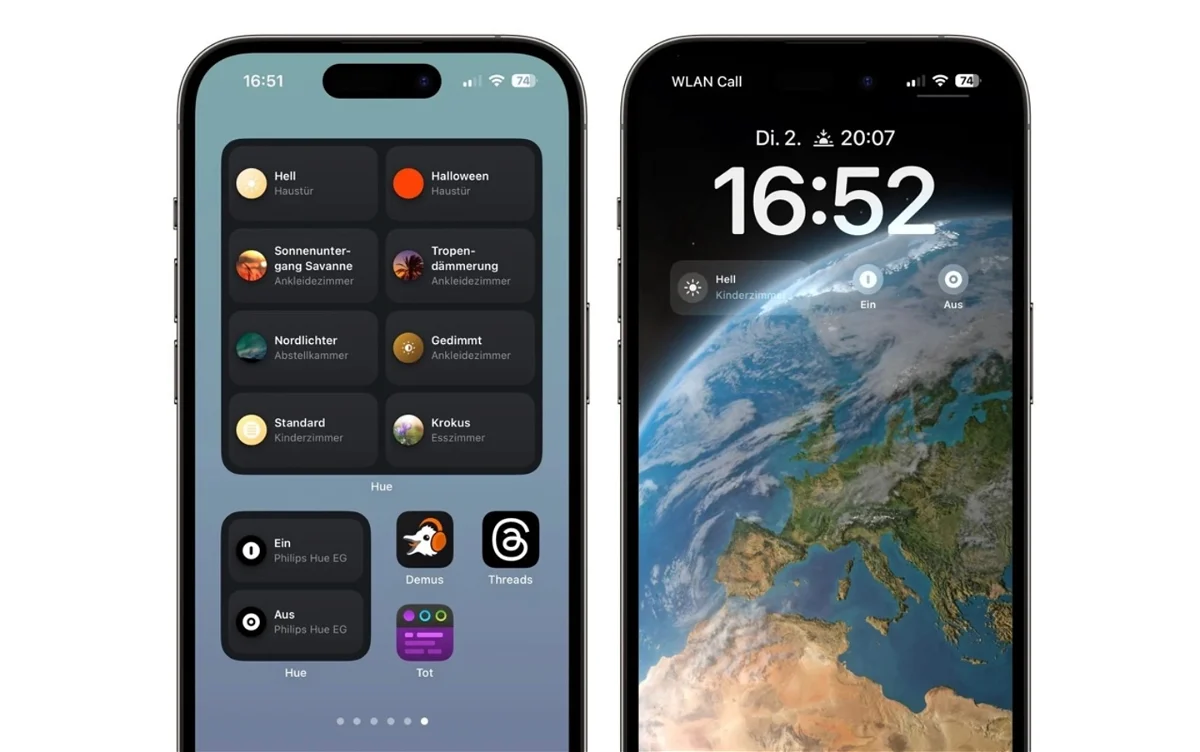Philips Hue has updated its app for iPhone and now you can control your lights with different sized widgets.
If you have Philips Hue accessories You control them with your iPhone, Thanks to an update that adds support for widgets, you can now control them better. These can be added to the home screen, lock screen or today view.
Different widget sizes and better controls in the new Philips Hue update
The version 5.14 update allows adding widgets in small, medium and large sizes. The largest widget has the ability to control 8 actions or scenes. Interestingly, widgets can adapt to a hue bridge or lighting placed in specific rooms. A widget can be configured for each roomIf there are many lamps in the same place.
Other news of this update Improves functionality of “Friends of Hue” switches Lutron's Aurora is like a light bulb dimmer switch. Besides, The switches already support time-based lighting, a natural light display, among other functions.

Control lighting for a single room or multiple rooms in a single widget
There are some direct limitations to using widgets
For example, It is not possible to dim the lights or activate automation from the widget. It's best to set up a scene that is activated from a widget, and of course it's very useful for controlling lighting.
Note that the widget is compatible The lights can be controlled regardless of whether the iPhone is locked or not. It's just a matter of adjusting the widgets in the appropriate place without changing the main view of your home screen.
Finally, It is worth highlighting the saving of visual changes with one touch. You can now adjust any light in a room and edit the entire scene while it is active. To finish, you need to touch the Save button You can choose to save new or save changes to the original view.
To get this update, go to the app store and update by touching your profile photo icon and sliding down and the update should appear without any problem. If you're not yet a part of the Philips Hue experience, here's an overview of how to install it and use it in the Home app.